After we enjoyed the Greenpois0n and Limera1n jailbreaks with our idevices, I will add another flavor to your iPhone as I asked a lot about how to create personalized ringtone (e.g. a part of your favorite song) by the latest version of iTunes throw a simple few steps.
STEP 1: Download iTunes 10 from here.
STEP 2: Setup iTunes 10 then launch it.
STEP 3: Choose your favorite song which you want to make it as a ringtone.
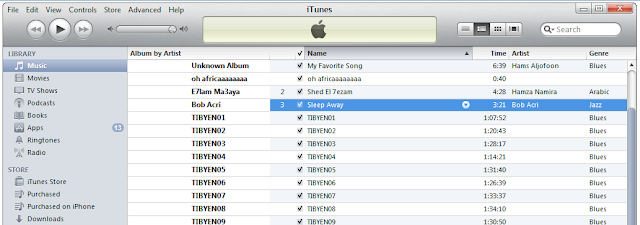
STEP 4: Right-click on the selected song, then select "Get Info", and then select "Options" tab.
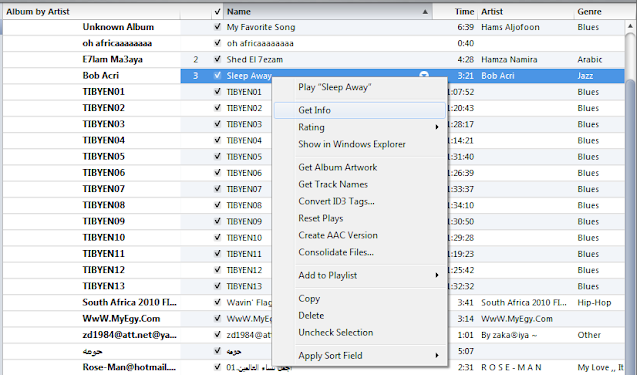
STEP 5: Now you have to choose your favorite 30 seconds segment then click "Ok" (max. 30 seconds).
STEP 6: Right-click again on your favorite song and select "Create AAC version", now iTunes will create your 30 seconds segment.
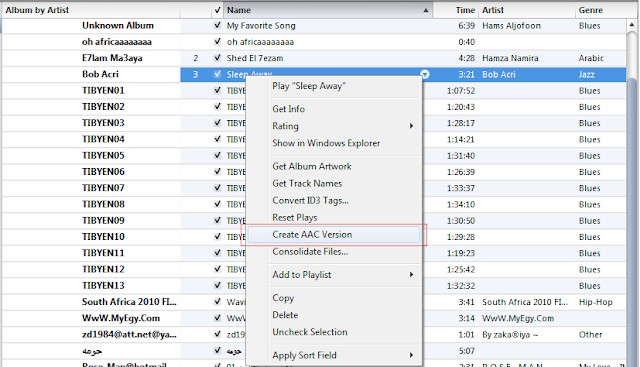
STEP 7: Now choose the new 30 seconds song you created then right-click on it and select "Show in Windows Explorer" if you are Windows user or "Show in Finder" if you are Mac user.
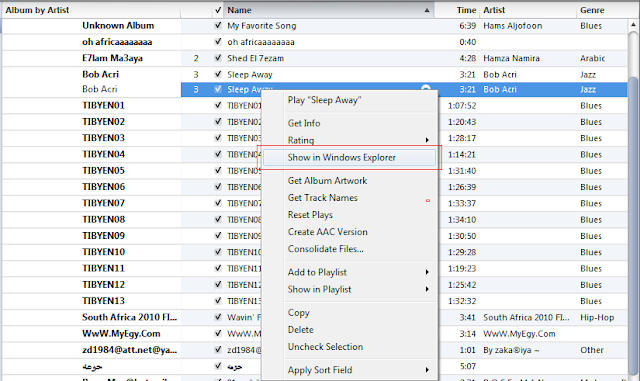
STEP 8: Change the extension of the new 30 seconds song your created from .m4a to m4r. , you will promoted with this message, click "Yes".
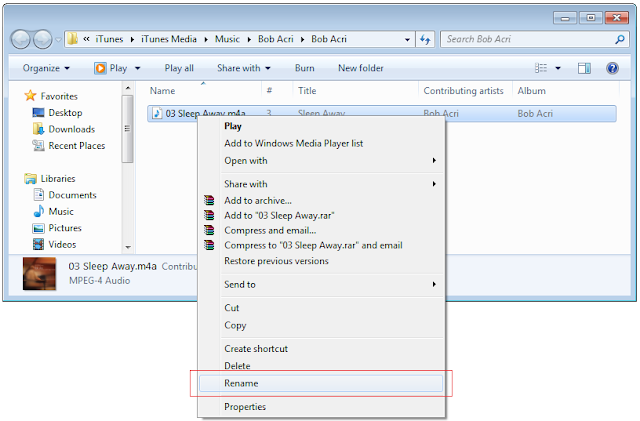
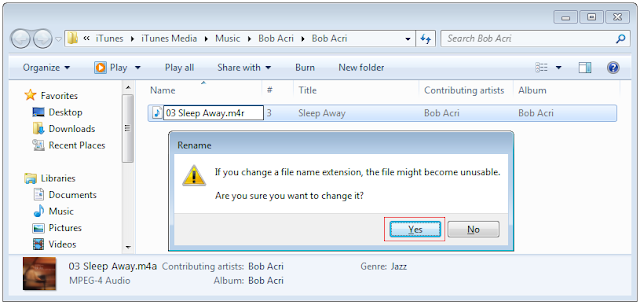
STEP 9: Double click on the song, it will be opened automatically on iTunes ringtones.
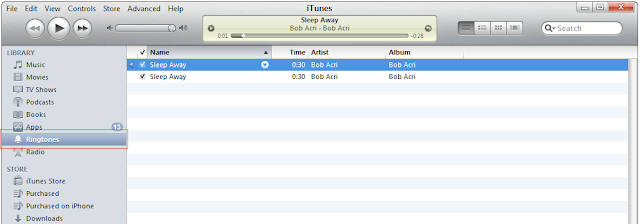
STEP 10: Now simply sync your iPhone with iTunes to add your new favorite ringtone. Enjoy !
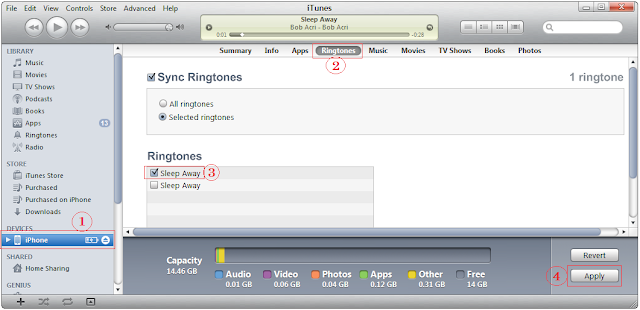
You may also like:
STEP 1: Download iTunes 10 from here.
STEP 2: Setup iTunes 10 then launch it.
STEP 3: Choose your favorite song which you want to make it as a ringtone.
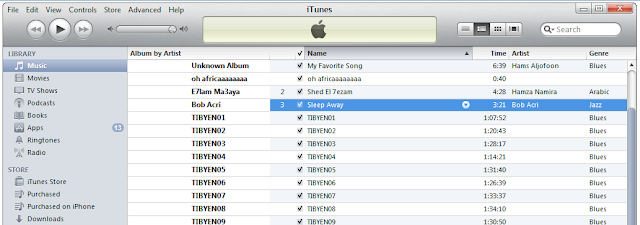
STEP 4: Right-click on the selected song, then select "Get Info", and then select "Options" tab.
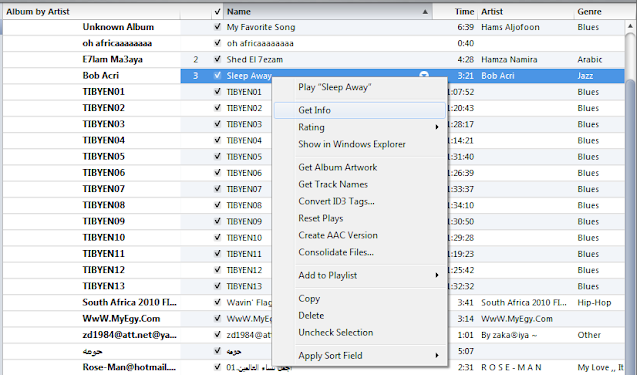
STEP 5: Now you have to choose your favorite 30 seconds segment then click "Ok" (max. 30 seconds).
STEP 6: Right-click again on your favorite song and select "Create AAC version", now iTunes will create your 30 seconds segment.
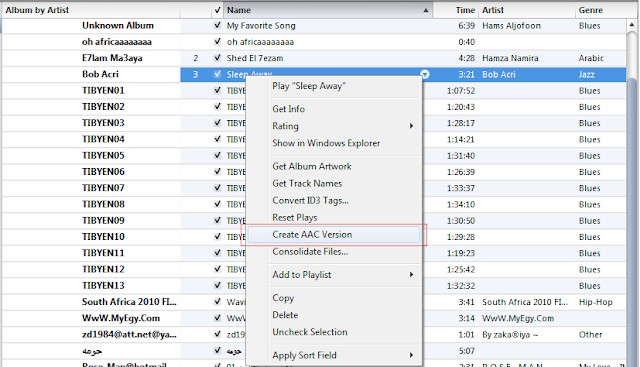
STEP 7: Now choose the new 30 seconds song you created then right-click on it and select "Show in Windows Explorer" if you are Windows user or "Show in Finder" if you are Mac user.
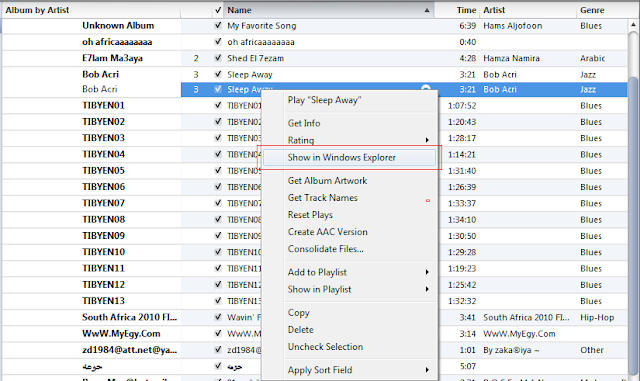
STEP 8: Change the extension of the new 30 seconds song your created from .m4a to m4r. , you will promoted with this message, click "Yes".
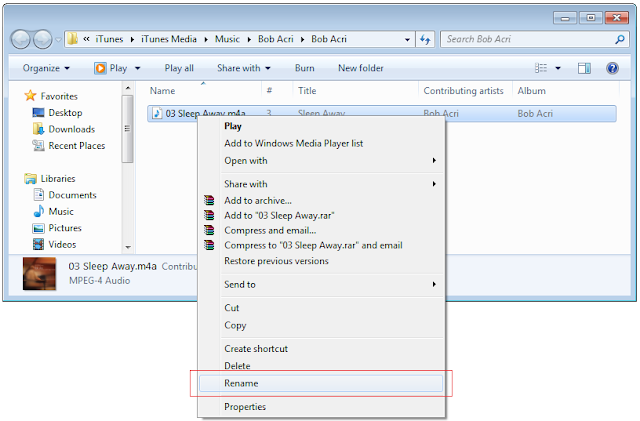
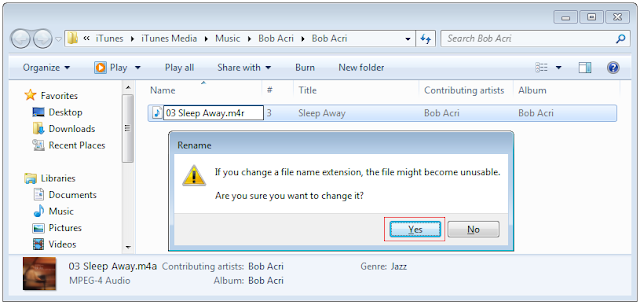
STEP 9: Double click on the song, it will be opened automatically on iTunes ringtones.
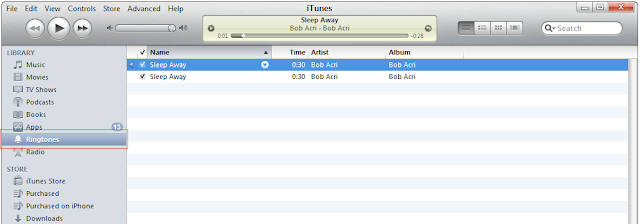
STEP 10: Now simply sync your iPhone with iTunes to add your new favorite ringtone. Enjoy !
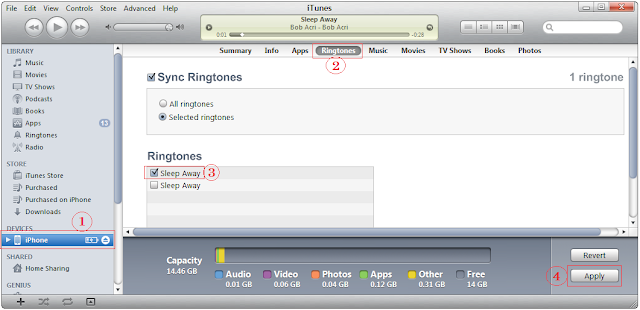
You may also like:


![Windows Phone 7, iPhone 4 and Android ina a Grilling Contest [VIDEO]](https://blogger.googleusercontent.com/img/b/R29vZ2xl/AVvXsEiTJhX5qPh4-jJKz8p9lzVL4XzNQsPYF7slI9wScZcE_QS2Vo5xRty50OFafIQkA6oNJFGvRbyCdQlKXkpWqURgUywILJImZBbTON5NT6BDBO7X3n2cYDWrAxbN1d_75sXF7Y_TRWUvmtQ/s72-c/TheGirilling.jpg)





![Control And Park Your Vehicle With Your iPhone [ Video ]](https://blogger.googleusercontent.com/img/b/R29vZ2xl/AVvXsEixSZPIUWaQfCW-skV0Bc-Epy83eNyENKfpuiOrgCrLSwrgrl4FK3s0SISLDep-PkbRq6ED6AkrU3zPhvfxaUkNIbX6me5z0ZN8OnNCMDg-vMJ2BdMt5LJF57cePCfFkrz58mQXLbcKovyk/s72-c/park4u.png)

No comments:
Post a Comment