Program Remote (Remote Control) for remote control the media player on the desktop by default included in the software supplied with the clock Apple Watch. The task of the user - to link devices to each other and to carry out artless setting. How do we describe in this article..
An important condition - iPhone, which involve Apple Watch, must be connected to the same wireless network as the PC.
Connecting to the iTunes library
1. Start the Remote (Remote Control) for Apple Watch.
2. Click the large button in the form of a plus sign with the caption "Add Device» (Add Device).
3. The screen will be generated by the system clock 4-digit code.
4. Go to the computer in iTunes, click on the button to install remote access and enter the code in the appropriate field.
Adding multiple libraries
Useful for those who use for work and leisure more than one collection of media files. Remote Application Interface for Apple Watch lets you do this with minimal effort.
1. click on the button to return to the main menu of the application - it is located in the upper left corner of the screen hours.
2. Then simply follow the steps of the above instructions, starting with paragraph 2. As many times as media libraries are going to connect.
How to control your music
The application interface is austere, the reasons for the confusion, and confusion is not observed. The menu contains the standard buttons "pause / play", "forward" and "rewind", plus the scale of loudness. Runner on it, you can move both buttons "+" and "-" and turning the dial Digital Crown.
How to remove a library from the Remote
1. Start the Remote to Apple Watch.
2. In the main window, press to apply force.
3. click on the button "Change» (Edit).
4. click on the icon in the form of a cross, and then confirm their intention to ensure pressing the Delete (remove).
5. Click on the icon "tick" as a sign that the job is done. And exit the application.
By cons typical remote control software for Apple Watch is the lack of free choice compositions - switching only occurs in a linear fashion, one track at a time. And, alas, there is no search for a specific song by the library, which should encourage third-party developers in the early release of alternative tools for everyday needs.
An important condition - iPhone, which involve Apple Watch, must be connected to the same wireless network as the PC.
Connecting to the iTunes library
1. Start the Remote (Remote Control) for Apple Watch.
2. Click the large button in the form of a plus sign with the caption "Add Device» (Add Device).
3. The screen will be generated by the system clock 4-digit code.
4. Go to the computer in iTunes, click on the button to install remote access and enter the code in the appropriate field.
Adding multiple libraries
Useful for those who use for work and leisure more than one collection of media files. Remote Application Interface for Apple Watch lets you do this with minimal effort.
1. click on the button to return to the main menu of the application - it is located in the upper left corner of the screen hours.
2. Then simply follow the steps of the above instructions, starting with paragraph 2. As many times as media libraries are going to connect.
How to control your music
The application interface is austere, the reasons for the confusion, and confusion is not observed. The menu contains the standard buttons "pause / play", "forward" and "rewind", plus the scale of loudness. Runner on it, you can move both buttons "+" and "-" and turning the dial Digital Crown.
How to remove a library from the Remote
1. Start the Remote to Apple Watch.
2. In the main window, press to apply force.
3. click on the button "Change» (Edit).
4. click on the icon in the form of a cross, and then confirm their intention to ensure pressing the Delete (remove).
5. Click on the icon "tick" as a sign that the job is done. And exit the application.
By cons typical remote control software for Apple Watch is the lack of free choice compositions - switching only occurs in a linear fashion, one track at a time. And, alas, there is no search for a specific song by the library, which should encourage third-party developers in the early release of alternative tools for everyday needs.






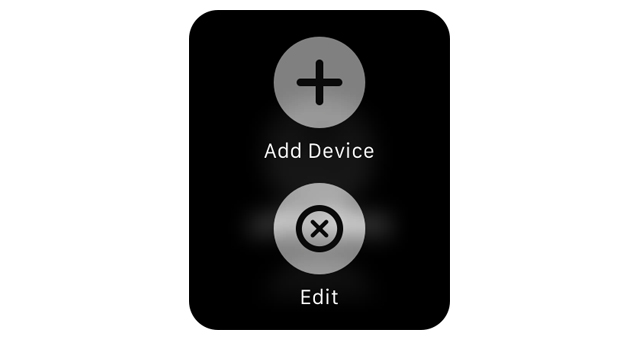
![Windows Phone 7, iPhone 4 and Android ina a Grilling Contest [VIDEO]](https://blogger.googleusercontent.com/img/b/R29vZ2xl/AVvXsEiTJhX5qPh4-jJKz8p9lzVL4XzNQsPYF7slI9wScZcE_QS2Vo5xRty50OFafIQkA6oNJFGvRbyCdQlKXkpWqURgUywILJImZBbTON5NT6BDBO7X3n2cYDWrAxbN1d_75sXF7Y_TRWUvmtQ/s72-c/TheGirilling.jpg)






![Control And Park Your Vehicle With Your iPhone [ Video ]](https://blogger.googleusercontent.com/img/b/R29vZ2xl/AVvXsEixSZPIUWaQfCW-skV0Bc-Epy83eNyENKfpuiOrgCrLSwrgrl4FK3s0SISLDep-PkbRq6ED6AkrU3zPhvfxaUkNIbX6me5z0ZN8OnNCMDg-vMJ2BdMt5LJF57cePCfFkrz58mQXLbcKovyk/s72-c/park4u.png)