How To Save SHSH2 To Upgrade And Downgrade Your iOS Before iOS 10.1.1 Jailbraek Release - A lot of our followers especially the iOS users were asking how to save shsh2 blobs for Prometheus upgrade or downgrade on unsigned iOS firmware using TSS Saver. The well known developer tihmstar is releasing a new tool called Prometheus that allows to capture the important information required to downgrade or upgrade your iOS which is no longer being signed by Apple. This tool is working on a jailbroken devices 64-bit. Let's see how to save SHSH in a few and easy steps but after the following jump.
Save SHSH2 is very useful for those who are still have a jailbroken devices on iOS 9.3.3 and are not comfortable to upgrade to iOS 10.1.1 until a jailbreak is available for that firmware. By saving SHSH2 blobs for iOS 10.1.1, you can upgrade to iOS 10.1.1 later when the jailbreak finally drops even if by that time Apple is no longer signing the firmware.
After saving SHSH2, you will be able to downgrade / upgrade your iOS as you wish. Anyway and not to waste your time, let's see the next step by step guide.
Step 1: Firstly, you need to get your device’s ECID number. Plug your device into the CPU/Mac via the USB cable and launch iTunes.
Step 2: Click on the Summary tab in the left-hand pane and then locate the Serial Number on the right-hand. Click on the Serial Number until you see ECID number.
Step 3: Right-click on the ECID and copy it directly to the clipboard. Remember, if you’re using macOS Sierra, and have iOS 10, then the ECID you just copied to clipboard should be available across all devices as long as Universal Clipboard is activated.
It is important to note that TSS Saver requires the ECID to be provided as hexadecimal value for it to be accepted. If you have the ECID as a decimal value and need it to be hexadecimal, then you can convert it using any of the many online conversion tools available on web.
Step 4: In addition to the ECID, you’re also going to need your device’s identifier which you can find using same process as above by clicking on Serial Number until it shows Model Identifier.
Step 5: Once you have both ECID in hexadecimal and Model Identifier, head over to the following URL to access TSS Saver: tsssaver.1conan.com.
Step 6: Where it asks for it, paste in the hexadecimal ECID that you managed to extract earlier.
Step 7: Next, make sure that you select your correct device type and model number as found earlier under the Identifier: section.
Step 8: With all the required information entered, make sure you tick the “I’m not a robot” check before proceeding.
Step 9: Finally, hit the Submit button, and hopefully the online tool should do all of the heavy lifting for you and shoot off to capture and save the .shsh2 blobs on your behalf for all firmware versions that are currently being signed by Apple. It will then take you directly to a results page which will give you access to the saved blobs for downloading.
In case you ever lose your link or downloaded blobs, you can download them once again by visiting the following URL: tsssaver.1conan.com/shsh/”decimal ECID”, where you need to replace “decimal ECID” with the hexadecimal ECID you extracted earlier.
Alternatively, you can simply head over to the tool’s website and enter the hexadecimal ECID in the Lost your link? section and hit the Get your blobs button to grab the .shsh2 blobs.

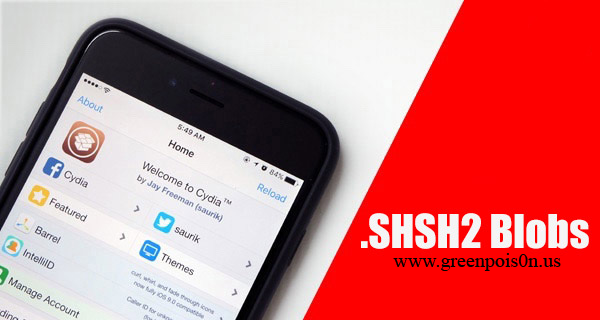




![Windows Phone 7, iPhone 4 and Android ina a Grilling Contest [VIDEO]](https://blogger.googleusercontent.com/img/b/R29vZ2xl/AVvXsEiTJhX5qPh4-jJKz8p9lzVL4XzNQsPYF7slI9wScZcE_QS2Vo5xRty50OFafIQkA6oNJFGvRbyCdQlKXkpWqURgUywILJImZBbTON5NT6BDBO7X3n2cYDWrAxbN1d_75sXF7Y_TRWUvmtQ/s72-c/TheGirilling.jpg)







No comments:
Post a Comment