In this post we will present how to backup and save SHSH to Cydia with Redsn0w , the following guide is full steps for Windows users. This new version of Redsn0w 0.9.9b1 won't ask you to choose ipsw file when you jailbreak your iPhone, iPod or iPad as it will automatically detect the best solution for you whether tethered or untethered jailbreak.
Step one :
Create a folder on your desktop and rename it with Pwnage , then
Download RedSn0w 0.9.9b1
and place it in the Pwnage folder then Extract the RedSn0w.zip file into the same folder.
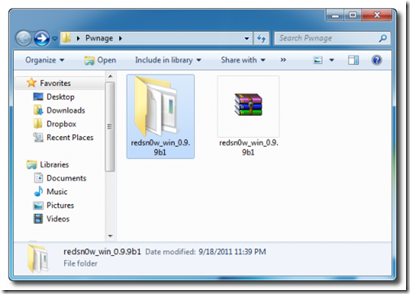
Step two :
Run Redsn0w application from the folder we just extracted.
Tip
In windows 7 you should run redsn0w application as administrator.
Step three :
When RedSn0w opens click Extras button
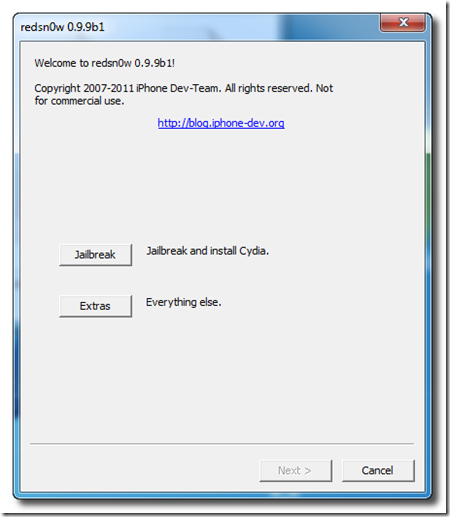
Step four :
Click SHSH blobs button from the Extras menu.
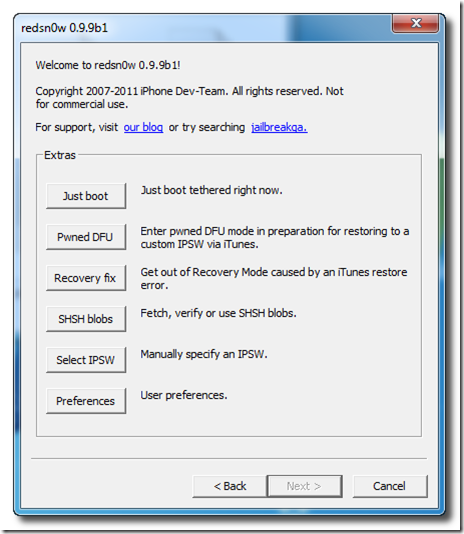
Step five :
Click the Fetch button to fetch the SHSH blobs on your device and send them to the server of Cydia.
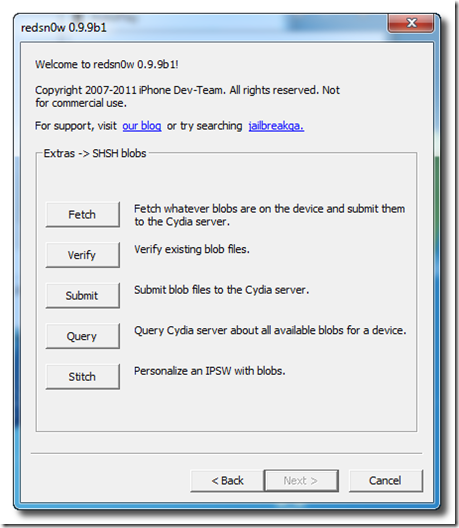
Step six :
Conect your iPad to the computer while your iPad is OFF then click the Next button
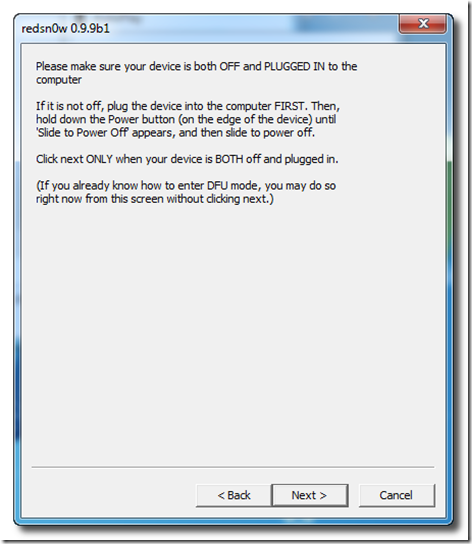
Step seven :
Now you will be guided by Redsn0w through the steps to get into DFU mode.
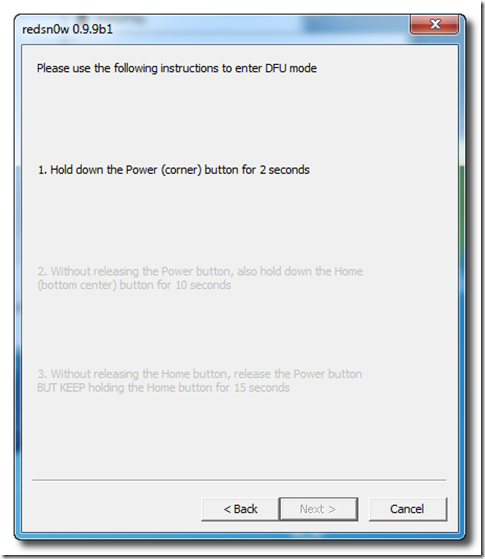
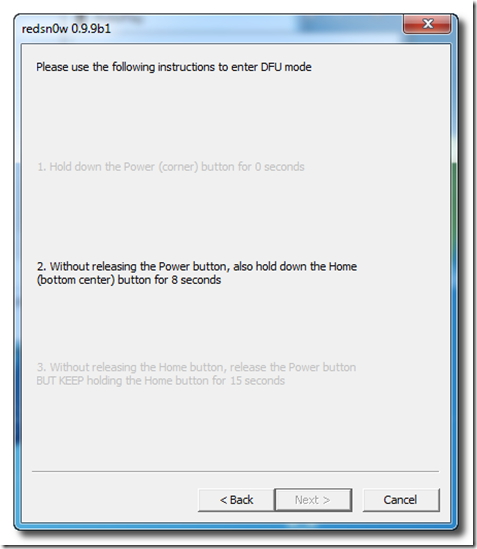
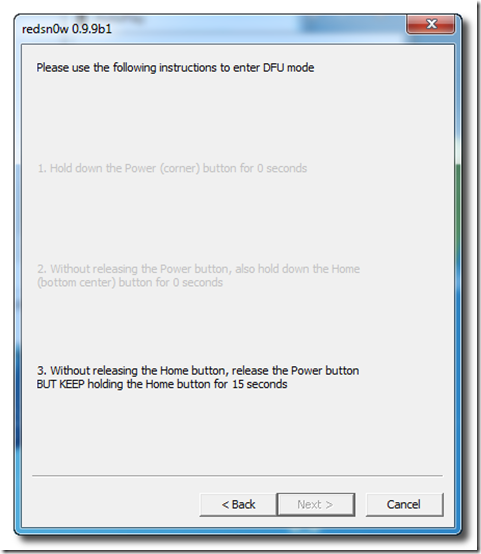
Step eight :
Your iPad will restart now.
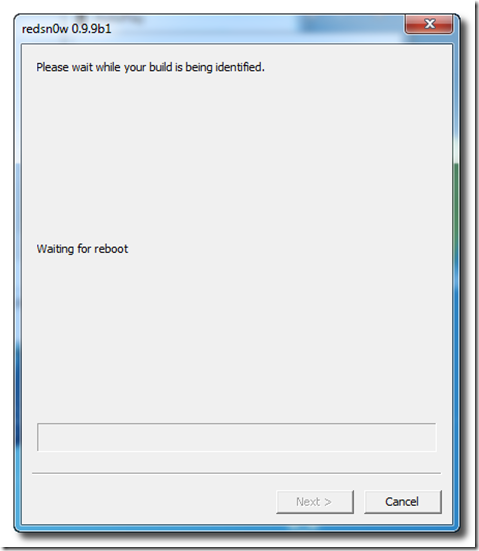
Step nine :
RedSn0w will then begin fetch the SHSH blobs from your device and submit them to Cydia.
Step ten :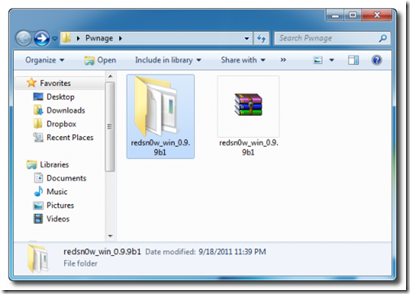
Step two :
Run Redsn0w application from the folder we just extracted.
Tip
In windows 7 you should run redsn0w application as administrator.
Step three :
When RedSn0w opens click Extras button
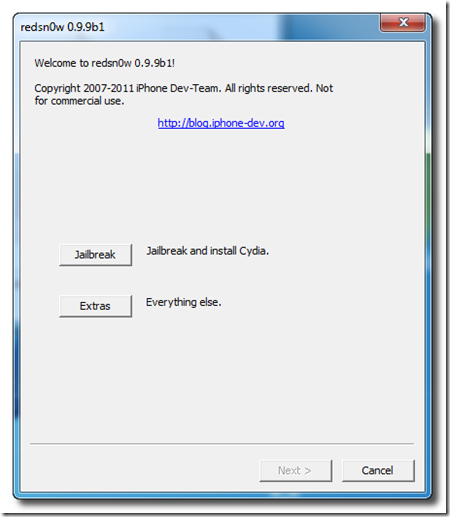
Step four :
Click SHSH blobs button from the Extras menu.
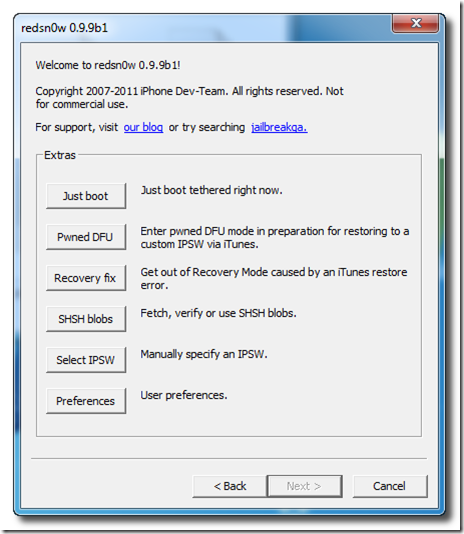
Step five :
Click the Fetch button to fetch the SHSH blobs on your device and send them to the server of Cydia.
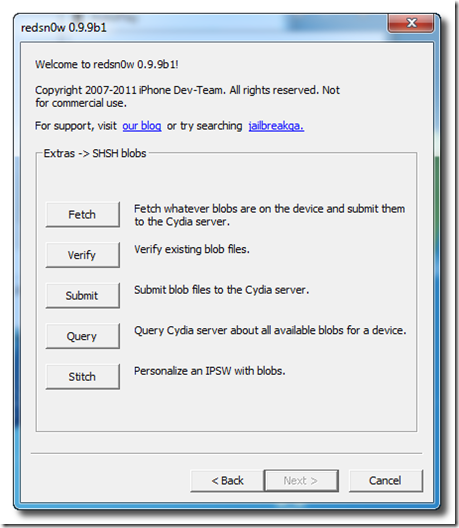
Step six :
Conect your iPad to the computer while your iPad is OFF then click the Next button
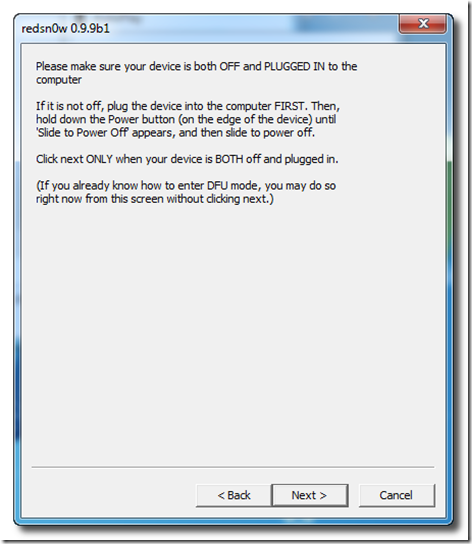
Step seven :
Now you will be guided by Redsn0w through the steps to get into DFU mode.
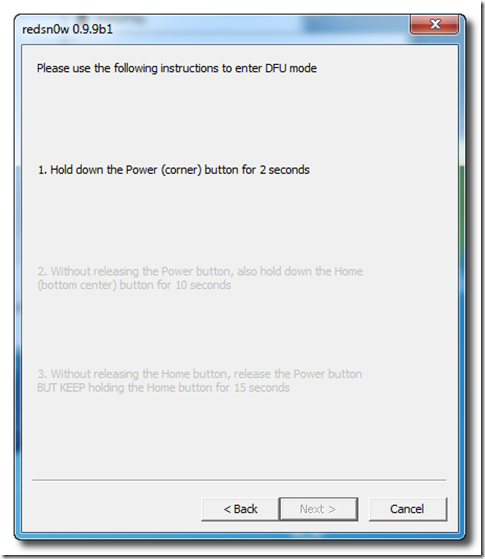
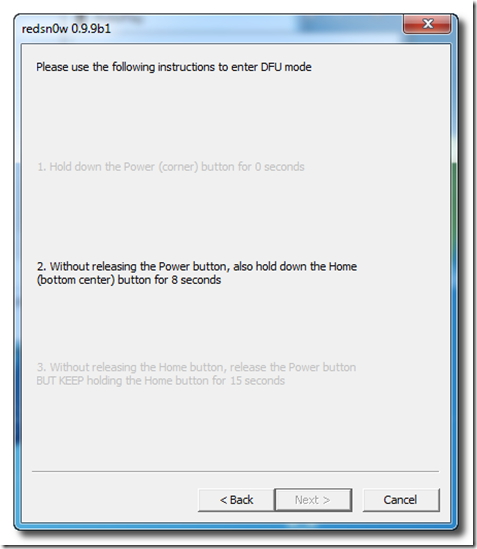
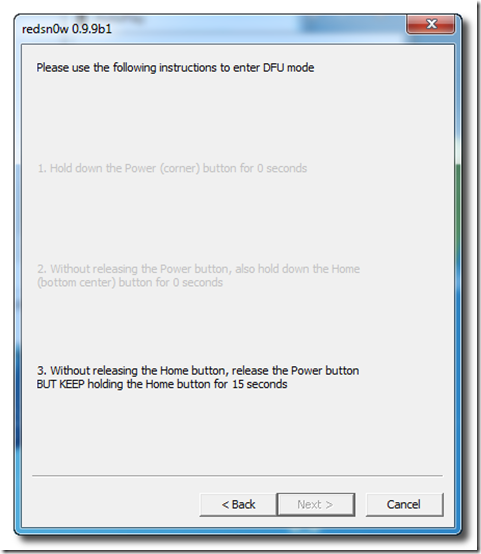
Step eight :
Your iPad will restart now.
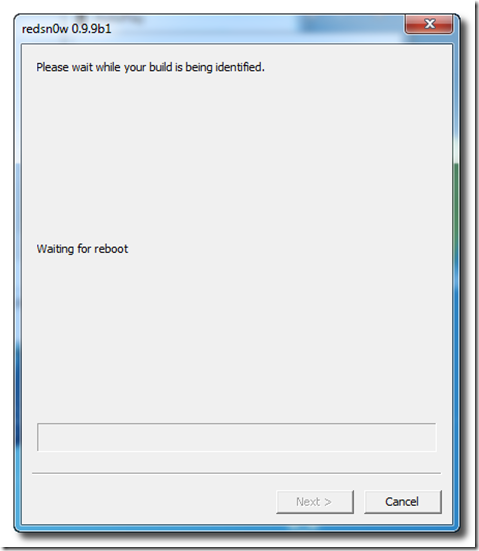
Step nine :
RedSn0w will then begin fetch the SHSH blobs from your device and submit them to Cydia.
When your submission is completed you will be notified. Click the Back button to return to RedSn0w.

Step Eleven :
Click the SHSH blobs button then click the Query button to make sure Cydia has your blobs saved.
Step twelve :
Write * into the ECID text field and click OK to check all devices

Step Thirteen :
Now RedSn0w will query Cydia and show the list of stored blobs.


Tip
RedSn0w also saves your blobs in a plist located within the RedSn0w folder. We would recommend keeping these for added safety.

[via]





![Windows Phone 7, iPhone 4 and Android ina a Grilling Contest [VIDEO]](https://blogger.googleusercontent.com/img/b/R29vZ2xl/AVvXsEiTJhX5qPh4-jJKz8p9lzVL4XzNQsPYF7slI9wScZcE_QS2Vo5xRty50OFafIQkA6oNJFGvRbyCdQlKXkpWqURgUywILJImZBbTON5NT6BDBO7X3n2cYDWrAxbN1d_75sXF7Y_TRWUvmtQ/s72-c/TheGirilling.jpg)








No comments:
Post a Comment