iTunes Account Switcher enables fast and easy switching between multiple iTunes accounts on the menu bar. The only way to get a hold of the songs, apps, or videos that are unavailable on your country's app store is to create other accounts in different stores. You can do it directly from iTunes but its an overly complicated and time consuming process.

iTunes Account Switcher simplifies the way in which you can switch accounts, and after entering the details for you accounts, you will be able to alternate the accounts with a couple clicks.
Installation guide:
Step 1: Download iTunes Account Switcher by clicking here and run the application.
Step 2: As soon as you open the application, this window will open asking for permission to enable UI Scripting (unless it has already been allowed). iTunes Account Switcher relies on UI Scripting so hit 'Yes' to proceed with the installation.
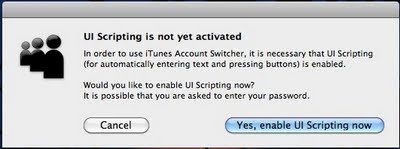
Step 3: Click the icon in the menubar and choose "Edit Accounts..." to add your iTunes Store accounts.
Step 4: Choose the country to which you want to add one or more accounts .
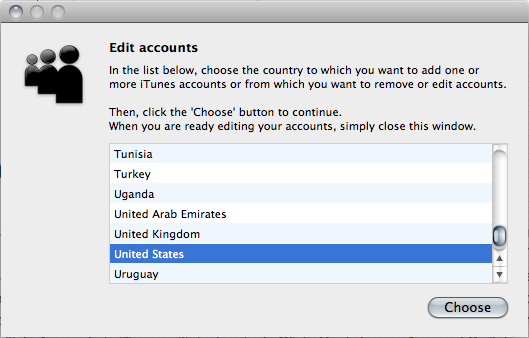
Step 5: You'll be able to add as many accounts as you wish to any country, just hit the '+' and add the accounts one by one. Once you are finished with all the accounts for one country, you can hit the back button to add accounts to other countries.
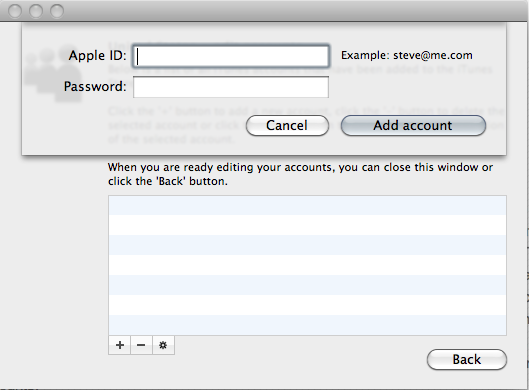
Step 6: When you finish adding all the accounts, you will be able to switch accounts via the menu bar icon as shown on the screenshot above.

iTunes Account Switcher doesn't check whether or not the iTunes accounts submitted are valid or not, so if the login fails just re-enter the details. In order to make this app run automatically at startup, go to System Preferences > Accounts and add the application to the list under 'Login Items.'
iTunes Account Switcher requires Mac OS X Leopard 10.5 or above in English or Dutch. Make sure you are running the lastest version of iTunes to avoid compatibility issues.

iTunes Account Switcher simplifies the way in which you can switch accounts, and after entering the details for you accounts, you will be able to alternate the accounts with a couple clicks.
Installation guide:
Step 1: Download iTunes Account Switcher by clicking here and run the application.
Step 2: As soon as you open the application, this window will open asking for permission to enable UI Scripting (unless it has already been allowed). iTunes Account Switcher relies on UI Scripting so hit 'Yes' to proceed with the installation.
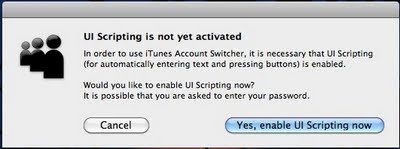
Step 3: Click the icon in the menubar and choose "Edit Accounts..." to add your iTunes Store accounts.
Step 4: Choose the country to which you want to add one or more accounts .
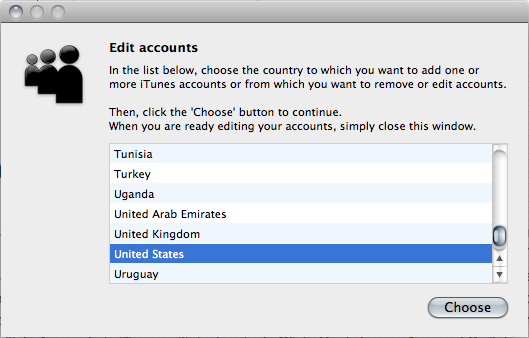
Step 5: You'll be able to add as many accounts as you wish to any country, just hit the '+' and add the accounts one by one. Once you are finished with all the accounts for one country, you can hit the back button to add accounts to other countries.
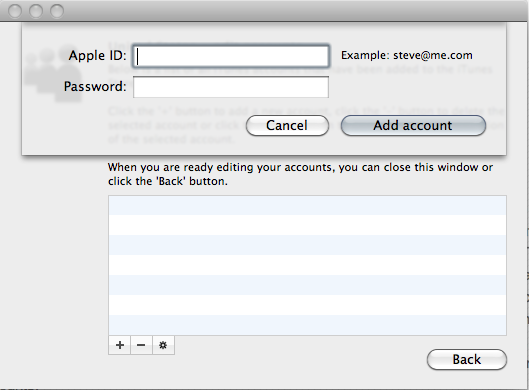
Step 6: When you finish adding all the accounts, you will be able to switch accounts via the menu bar icon as shown on the screenshot above.

iTunes Account Switcher doesn't check whether or not the iTunes accounts submitted are valid or not, so if the login fails just re-enter the details. In order to make this app run automatically at startup, go to System Preferences > Accounts and add the application to the list under 'Login Items.'
iTunes Account Switcher requires Mac OS X Leopard 10.5 or above in English or Dutch. Make sure you are running the lastest version of iTunes to avoid compatibility issues.


![Windows Phone 7, iPhone 4 and Android ina a Grilling Contest [VIDEO]](https://blogger.googleusercontent.com/img/b/R29vZ2xl/AVvXsEiTJhX5qPh4-jJKz8p9lzVL4XzNQsPYF7slI9wScZcE_QS2Vo5xRty50OFafIQkA6oNJFGvRbyCdQlKXkpWqURgUywILJImZBbTON5NT6BDBO7X3n2cYDWrAxbN1d_75sXF7Y_TRWUvmtQ/s72-c/TheGirilling.jpg)


![Control And Park Your Vehicle With Your iPhone [ Video ]](https://blogger.googleusercontent.com/img/b/R29vZ2xl/AVvXsEixSZPIUWaQfCW-skV0Bc-Epy83eNyENKfpuiOrgCrLSwrgrl4FK3s0SISLDep-PkbRq6ED6AkrU3zPhvfxaUkNIbX6me5z0ZN8OnNCMDg-vMJ2BdMt5LJF57cePCfFkrz58mQXLbcKovyk/s72-c/park4u.png)
![Magnifier Available Now For Safari With [Video]](https://blogger.googleusercontent.com/img/b/R29vZ2xl/AVvXsEgLyMYZTEAMBCxwuBV_5d4hulUsZ6TmftJYS6FPlE5OT1WGax-ISy4wOIL77U9Ph9tS-Qz78Lbx3CiQ-UPmkHLZHfJl0aJ_Yt_mR5GyNGCCSESkLgumDe87-vbfLcLwm3HyGBzKuUNQFA/s72-c/magnifier-for-safari.png)
![World's Thinnest Keyboard Cover For iPhone [ Video ]](https://blogger.googleusercontent.com/img/b/R29vZ2xl/AVvXsEgJIK7CGRFbL7ChiUxIrVckKQ5PDRrxvLFiXdZ_ujdY_yxJVjzPAQam2_BXtfBW3BK7tnOJIsEBtRdQyRaJcGDud8jUo4zk6DclogyWdymdtKe1NSxMh85uCbd4ODGwOBT3_9-7mgyMTMmt/s72-c/iphone+keyboard.png)


No comments:
Post a Comment